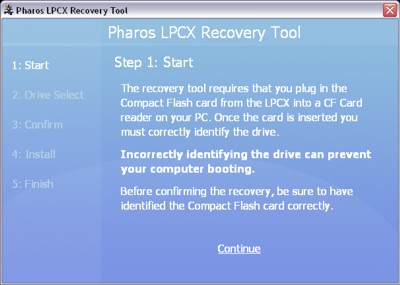
IMPORTANT: Users running OS X 10.8.0 or newer will need to launch the LPC X Recovery tool using the following command in Terminal: sudo
The LPC X Recovery Tool is a standalone utility for updating the LPC X's firmwareThe embedded operating system, stored in internal flash memory or on the Compact Flash card.:
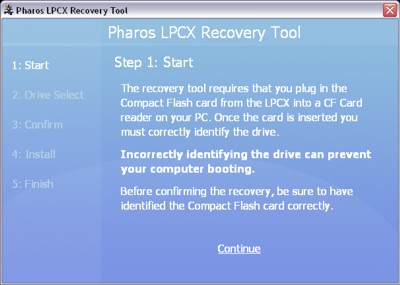
It is possible, although rare, for the firmware to become corrupt when updating using the Designer software. An LPC X with corrupt firmware (as indicated by the status LEDs, see troubleshooting) can not be updated using the Designer software and so the LPC X Recovery Tool must be used instead.
Should you wish to use a new or larger capacity Compact Flash card then you must first run this tool to format the card and install the LPC X firmware.
Disconnect the LPC X from the mains supply.
Remove the right hand front panel of the LPC X (socket screw top and bottom) and press the card release button to access the Compact Flash card.
Insert the card into a suitable card reader on your PC.
On Windows this tool can be launched from the Start menu under Programs > Pharos Designer. Note that the tool has to be run as administrator and the Start Menu shortcut is thus configured accordingly. However, if you wish to run the application directly, you will need to right click on it and choose run as administrator.
On Mac OS X the tool can be launched from wherever the Designer software was installed, typically in Applications or Desktop.
Press "Continue" to select the correct Compact Flash card:
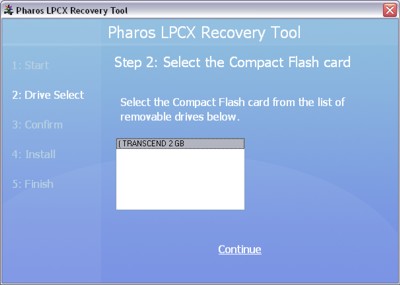
Select the card and press "Continue" to confirm the correct Compact Flash card:
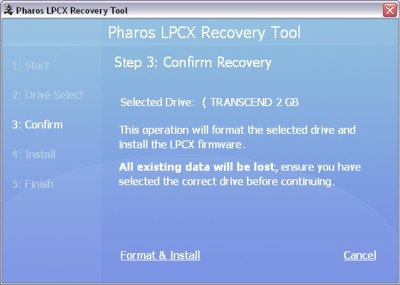
IMPORTANT: All existing data will be lost, ensure that you have selected the correct card before proceeding.
Press "Format & Install" once you have confirmed that the correct card has been selected to proceed and complete:

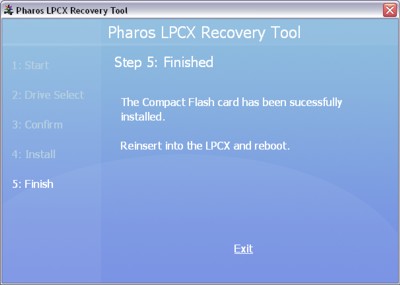
Press "Exit" and eject the card from the PC (Windows; right-click and select Eject or use Safely Remove Hardware from the task bar, Mac OS X; drag to trash).
Remove the card from the reader.
Reinsert the card into the LPC X and replace the front panel.
Reconnect the mains supply to reboot and then upload your project programming.